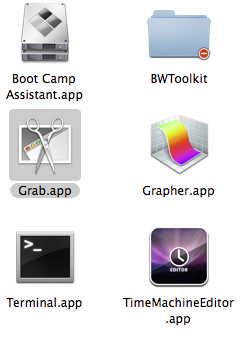There are many ways you can capture a part of the screen as an image, and then save it to your computer. When you've done that you can upload it as shown here:
https://www.metabunk.org/threads/how-to-upload-and-attach-an-image-or-file-to-a-post.2269/
However the simplest way of doing this is just to copy and paste the image directly into the post. Both Windows and Mac OSX come with handly little built tools that allow you to snip part of the screen, and then you can copy and past.
On Mac OSX, you use the "Grab" tool, which lives in the Applications/Utilities folder.
1. Run Grab (⌘-Space then type "grab")
2. Click Capture Selection or Capture Window
3. Select the Area/Window you want to capture
4. The image should open in a window
5. Edit/Copy (or ⌘C)
6. In Metabunk, paste the image in.
On Windows, it's basically the same, except you use the Snipping tool, as described here:
http://windows.microsoft.com/en-us/windows-8/use-snipping-tool-capture-screenshots
1. Run Snipping tool (Windows Key, then type "snip")
2. New Rectangular Snip or Windows Snip
3. Select the Area/Window you want to capture
4. The image should open in a window
5. By default it will copy to clipboard so you can skip this, otherwise you can do Edit/Copy (or ctrl-C)
6. In Metabunk, paste the image in.
If you have problems with the copy-n-paste method (it does not seem to work in Windows IE10), then you can just save the clipped image, and upload it as normal.
https://www.metabunk.org/threads/how-to-upload-and-attach-an-image-or-file-to-a-post.2269/
However the simplest way of doing this is just to copy and paste the image directly into the post. Both Windows and Mac OSX come with handly little built tools that allow you to snip part of the screen, and then you can copy and past.
On Mac OSX, you use the "Grab" tool, which lives in the Applications/Utilities folder.
1. Run Grab (⌘-Space then type "grab")
2. Click Capture Selection or Capture Window
3. Select the Area/Window you want to capture
4. The image should open in a window
5. Edit/Copy (or ⌘C)
6. In Metabunk, paste the image in.
On Windows, it's basically the same, except you use the Snipping tool, as described here:
http://windows.microsoft.com/en-us/windows-8/use-snipping-tool-capture-screenshots
1. Run Snipping tool (Windows Key, then type "snip")
2. New Rectangular Snip or Windows Snip
3. Select the Area/Window you want to capture
4. The image should open in a window
5. By default it will copy to clipboard so you can skip this, otherwise you can do Edit/Copy (or ctrl-C)
6. In Metabunk, paste the image in.
If you have problems with the copy-n-paste method (it does not seem to work in Windows IE10), then you can just save the clipped image, and upload it as normal.
Attachments
Last edited: